How to activate your Microsoft Office license by phone
you can activate Microsoft Office by phone using the following general steps. Please note that the exact process may vary depending on the version of Microsoft Office and your location. So, it’s always a good idea to refer to the official Microsoft support documentation or contact their customer support for the most up-to-date and accurate information. Here’s a general guide on how to activate Microsoft Office by phone:
Download Microsoft Office
Download the latest Office program according to your choice. You can download the ISO image file from the official Microsoft website. Below is the list of the Microsft Office software with direct download links:
- English: https://officecdn.microsoft.com/db/492350f6-3a01-4f97-b9c0-c7c6ddf67d60/media/en-us/ProPlus2021Retail.img
- French: https://officecdn.microsoft.com/db/492350f6-3a01-4f97-b9c0-c7c6ddf67d60/media/fr-fr/ProPlus2021Retail.img
- Spanish: https://officecdn.microsoft.com/db/492350f6-3a01-4f97-b9c0-c7c6ddf67d60/media/es-es/ProPlus2021Retail.img
- Italian: https://officecdn.microsoft.com/db/492350f6-3a01-4f97-b9c0-c7c6ddf67d60/media/it-it/ProPlus2021Retail.img
- German: https://officecdn.microsoft.com/db/492350f6-3a01-4f97-b9c0-c7c6ddf67d60/media/de-de/ProPlus2021Retail.img
- Dutch: https://officecdn.microsoft.com/db/492350f6-3a01-4f97-b9c0-c7c6ddf67d60/media/nl-nl/ProPlus2021Retail.img
- Chinese: https://officecdn.microsoft.com/db/492350f6-3a01-4f97-b9c0-c7c6ddf67d60/media/zh-cn/ProPlus2021Retail.img
- Japanese: https://officecdn.microsoft.com/db/492350f6-3a01-4f97-b9c0-c7c6ddf67d60/media/ja-jp/ProPlus2021Retail.img
- Portuguese: https://officecdn.microsoft.com/db/492350f6-3a01-4f97-b9c0-c7c6ddf67d60/media/pt-pt/ProPlus2021Retail.img
- Russian: https://officecdn.microsoft.com/db/492350f6-3a01-4f97-b9c0-c7c6ddf67d60/media/ru-ru/ProPlus2021Retail.img
- Polish: https://officecdn.microsoft.com/db/492350f6-3a01-4f97-b9c0-c7c6ddf67d60/media/pl-pl/ProPlus2021Retail.img
- Arabic: https://officecdn.microsoft.com/db/492350f6-3a01-4f97-b9c0-c7c6ddf67d60/media/ar-sa/ProPlus2021Retail.img
- Greek: https://officecdn.microsoft.com/db/492350f6-3a01-4f97-b9c0-c7c6ddf67d60/media/el-gr/ProPlus2021Retail.img
Install the Microsoft Office Program
To install the Office software on your devices, locate and open the folder where you download the Office iso, run the iso, and click on the Setup.exe file to Install the MS Office Software on your device. If your device fills the minimum system requirement, it will install easily. We have a guide about installing Office 2021 Pro Plus. Check it out if you can’t install Office.
Activate Microsoft Office Using Phone
Once you’ve confirmed that Office Pro Plus is successfully installed on your device, open the software and run the activation wizard. You will see a screen where you can input the product key. Enter your product key there. If you don’t have one, buy one. When you enter your activation key on the next window, it will give you two options, one is activated online and the other is phone activation. Choose the second to activate the Office 2021 software by telephone. On the next screen, you will get two methods to activate the office. One is you can activate by a direct phone call. If you follow this method, select the given number and make a call and when a customer representative receives the call and asks for the installation ID, tell them the ID. They will check it and give you an office activation key. But if you want to activate by a third-party website, then follow the steps written below: 1. Select the telephone activation process ( I want to activate the software by telephone) and press the next button.

2. Choose Your Country or Region You will typically be asked to select your country or region from a list. Choose the one that matches your location.

3. To avoid the voice call method, copy the installation ID and visit the third-party website GetCID. Input the Microsoft Office professional plus 2019 confirmation ID properly, fill up reCaptcha, and press to GET button.

4. In the final step, copy the Confirmation ID, paste it on the activation widget, and press the Next button. If you input all the processes appropriately, you successfully activate Microsoft Office.

Please keep in mind that the specific steps and options may have changed since my last update in September 2021. If you encounter any issues or have difficulty with the activation process, it’s best to contact Microsoft’s customer support or consult their official documentation for the most accurate and up-to-date guidance.


